Flow: User Input to Update Info on Contact
- Difficulty: 1/5
- Flow Lab Solution
Prompt
Flow Lab Inc. needs to keep their contact info up to date. When a user is on the phone with a customer, they go to their contact page. Prompt the user to update the customer’s email address and phone number.
On 3/31/21, added a “Lookup” element to the screen to explore how those work.
Using Lookups in Flows
The following fields are required when creating a Lookup in a Flow:
- API Name: API name of the object being looked up. In this example, Account.
- Field API Name: Generally the ID field of the object being looked up.
- Label: Label that will be shown in the Flow.
- Object API Name: Object being looked up from. In this example, Contact.
- Record Id: The field on the current record that this field in the flow will be populated with.
Solution
Build Flow
- Resource > Variable
Record_IdText, Available for input
- Data > Get Records
- Id Equals
Record_Id
- Interaction > Screen
- Email Input
- Value: {!Get_Current_Record.Email}
- Phone Input
- Value: {!Get_Current_Record.Phone}
- Lookup
- API Name: Account_Lookup
- Field API Name: AccountId
- Label: Account Name
- Object API Name: Contact
- Record Id: {!Get_Current_Record.AccountId}
- Control Navigation: Next or Finish Only
- Logic > Assignment
- {!Get_Current_Record.Email} = {!New_Email.value}
- {!Get_Current_Record.Phone} = {!New_Phone.value}
- {!Get_Current_Record.AccountId} = {!Account.recordId}
- Data > Update Records
- Use the IDs and all field values from a record or record collection
- Record to update: {!Get_Current_Record}
Deploy Flow
- Contact Record Page > Edit Page > Add “Flow” element to page from Lightning App Builder
- Check the checkbox: “Pass record ID into this variable” ->
Record_Id
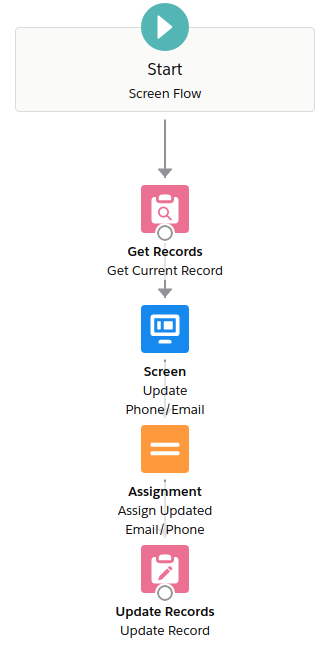
This page is my solution to a practice exercise provided on the Salesforce Flow Lab website.