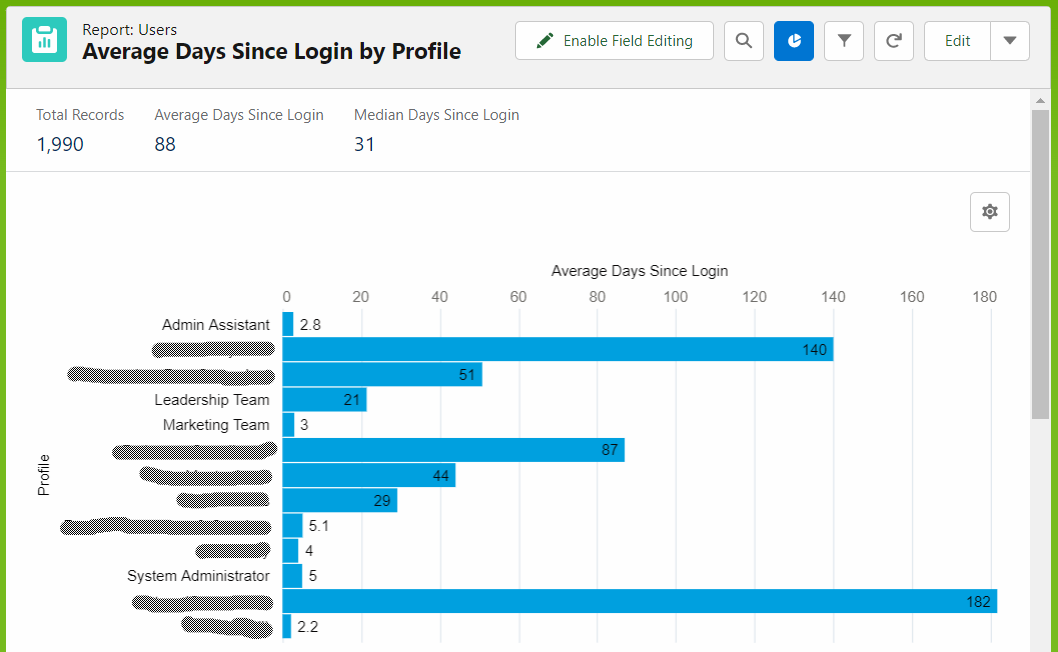Admin Daily Dashboard
Stacy O’Leary recommends that every admin have an Admin Daily Dashobard that includes the following components, among others. Read the original article for more detail.
- Licenses Used / Licenses Purchased
- API Calls
- Community Logins
- Community Login Trending
- Salesforce Usage
- Who hasn’t logged in for the last 30 days?
- Who are the newest users in the last 30 days?
- How many users are in each profile?
Prework
A custom report type based on the Users object is required to calculate License usage in a report. Specifically, the Profile: User License: Total Licenses, Profile: User License: Name, and Profile: User License: Status fields need to be added to a new report type.
- After setting up a new Report Type called Users with License Info, or similar
- On the last screen, click Edit Layout
- Under the View dropdown box, click the Add fields related via lookup link
- Click Profile
- Select User License, then click view related fields
- Select
Name,Status, andTotal Licenses, then click OK - Click Save
In addition to those manually added via lookup above, the Users object contains a number of fields. See examples below.
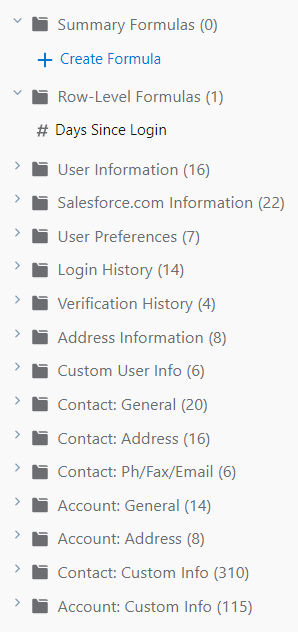
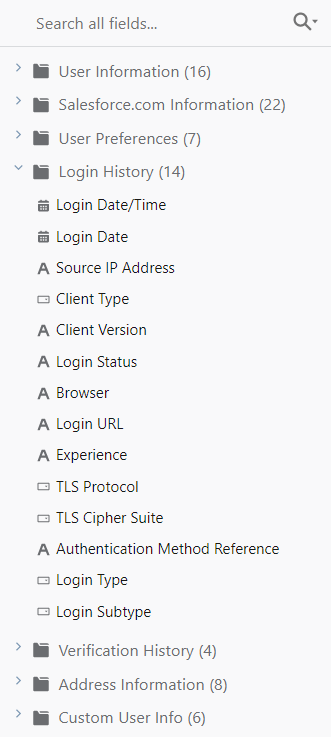
Instructions to set up the reports and dashboard components, below.
1. Licenses Used / Licenses Purchased
Uses the User License object.
- Create a new report based on the Users with License Info report type created above.
- Add the fields
Profile: User License: Total Licenses,Profile: User License: Name, andNameto the report. - Add a filter for Active users only.
- Group the rows by
Profile: User Licence: Name. - See other potentially helpful configuration steps in the images below.
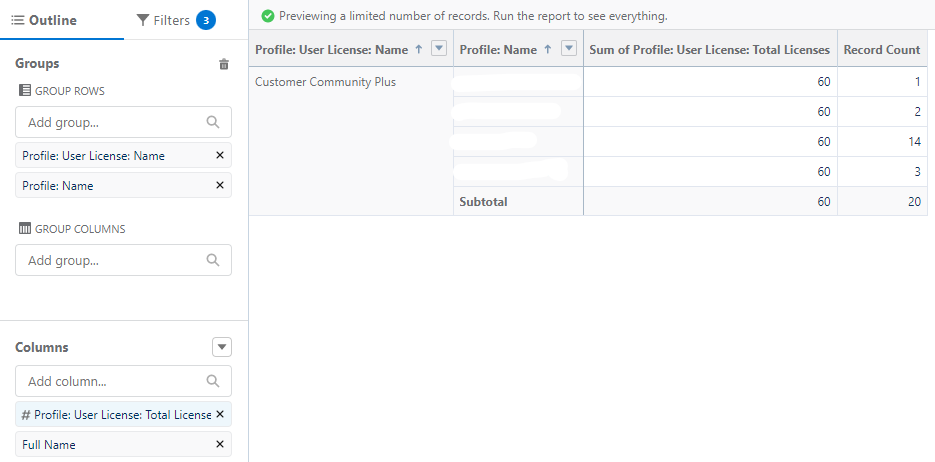
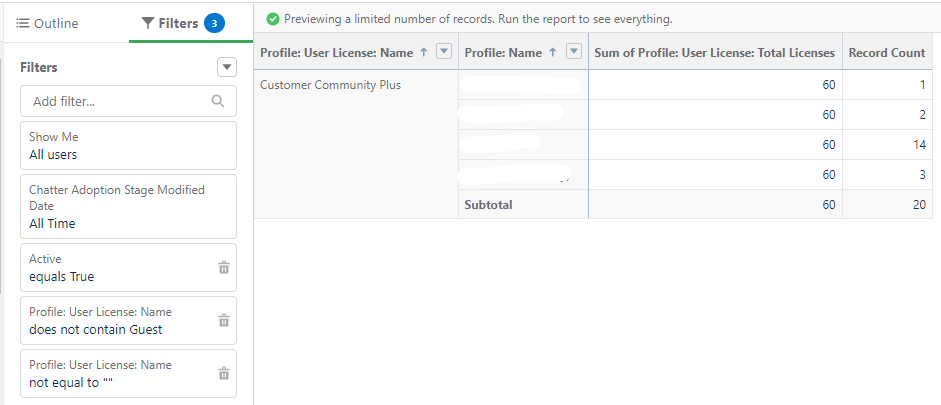
2. API Calls
Setting up a component for this requires switching to Salesforce Classic.
- Switch to Salesforce Classic. Select the Reports tab. Access the Administrative Reports folder. Open the “API Calls Made Within Last 7 Days, then do a Save-As, naming it “API Calls” or something similar.
- Modify the “API Calls” report you just cloned as needed. The settings show below summarize the rows by Day Of Week and hide the detail rows.
- Add the report to a dashboard in Salesforce Classic.
- Click the “Switch to Lightning Experience” link, which will open the dashboard in Lightning. The component with API calls will not be editable once this is done.
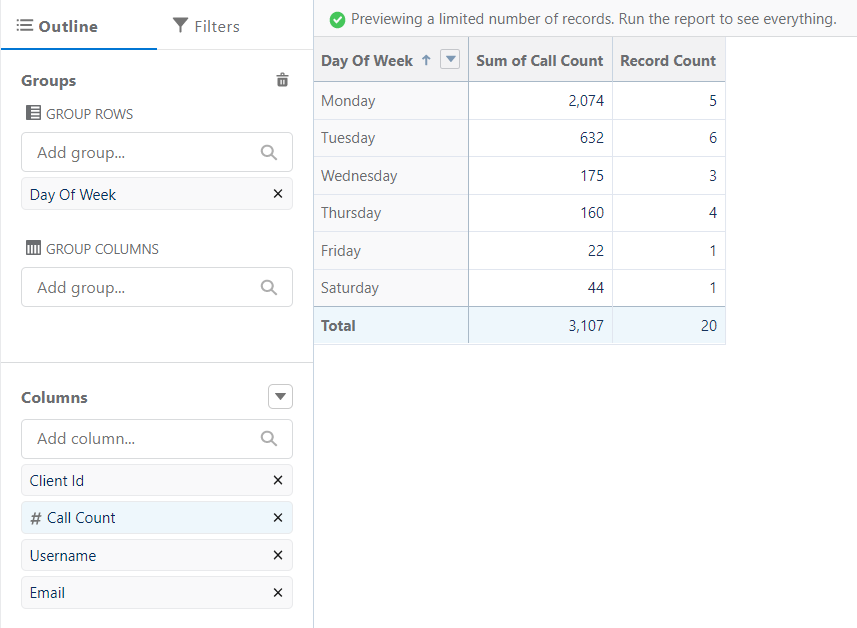
3. Community Logins
Use filter User Type equals Customer Portal manager, Customer Portal Users, High Volume Portal to only see Community users. Use Login Date equals LAST 365 DAYS to see logins only in the past 365 days.
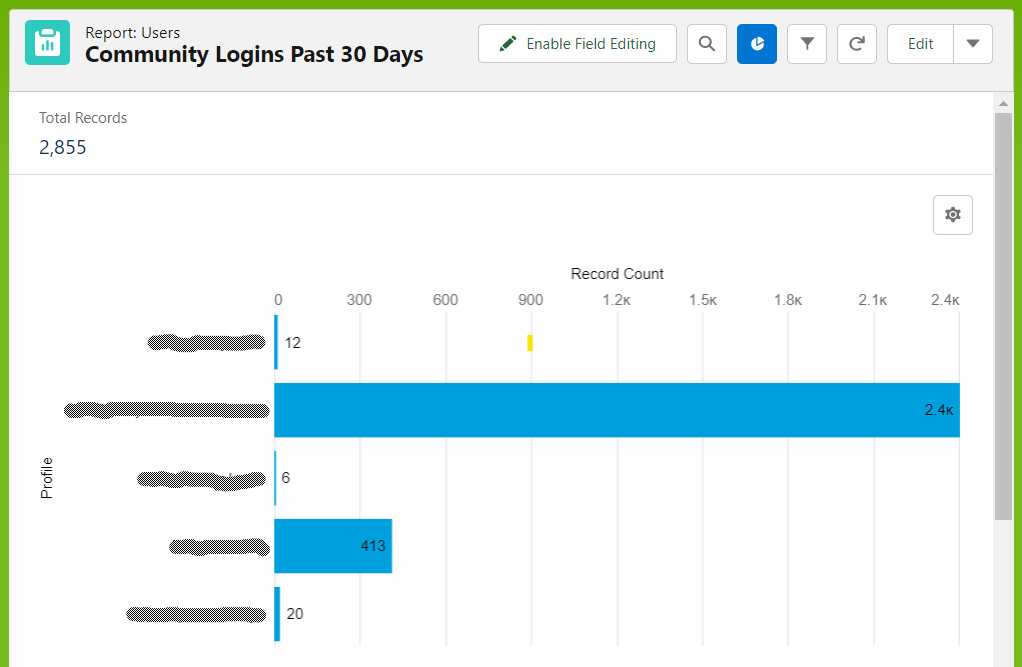
4. Community Login Trending
The following formula was used to create the YYYY-MM Login Date row-level formula in the image below: TEXT(isoYear(DateValue(LOGIN_DATE)))&"-W"&LPAD(TEXT(ISOWEEK(DateValue(LOGIN_DATE))),2,'0')
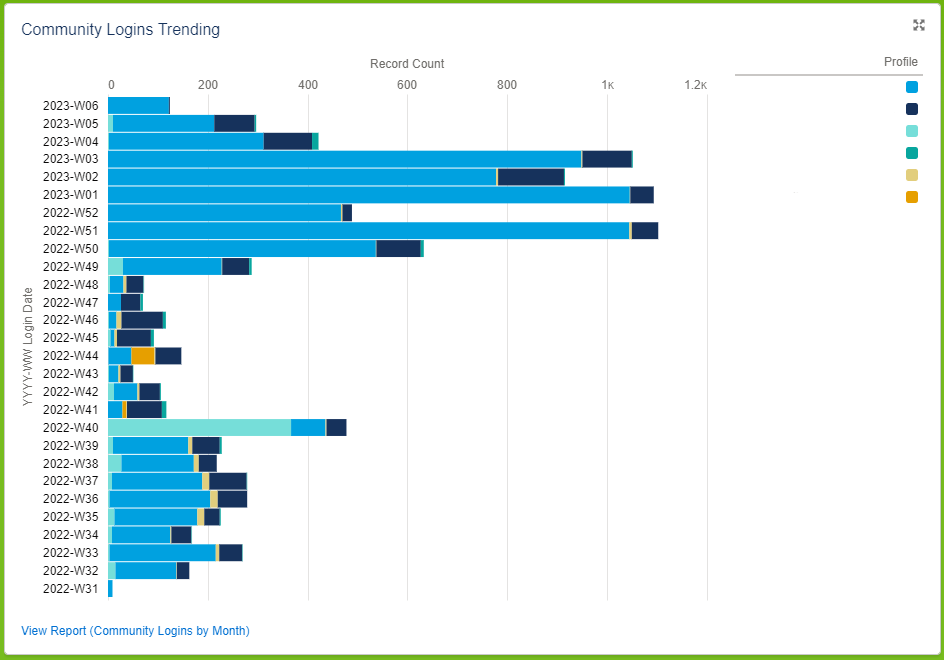
5. Salesforce Usage
Create reports with aggregations and filters as desired based on information on the built-in Users object. See examples below.
The report below summarizes the average days since login by profile, using a formula field called “Days Since Login” with formula TODAY()-DATEVALUE(LAST_LOGIN).